Exploring Your Dashboard
With a wallet successfully connected, let’s take a look at what the dashboard can do for you.
My Assets
My Assets displays the quantity of listed tokens that are currently in your Astrovault connected wallet.
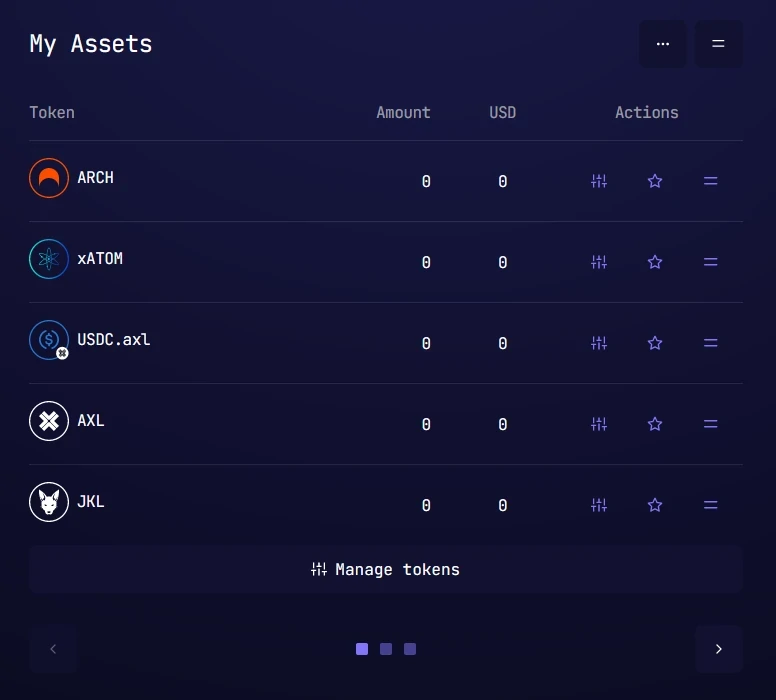
This list grows as Astrovault adds support for more tokens. If you have a favourite token not listed, it will be soon! The arrows at the bottom of the panel will move through the list of tokens.
My Assets can be customised using the 3 dot button at the top of the panel.

You are greeted with choices to customise the view.
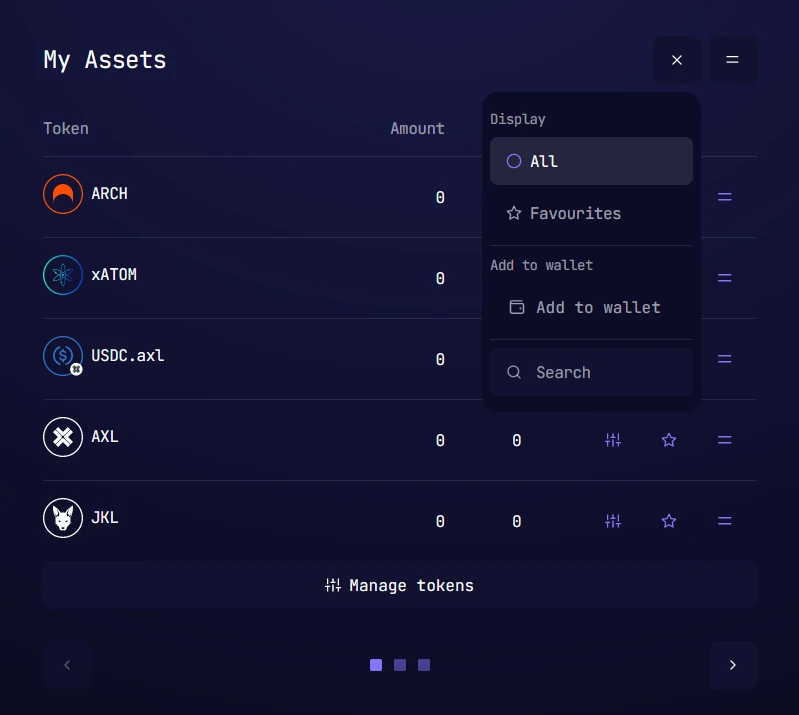
These choices make it easy to select which tokens you prefer to see.
Clicking favourites will only show tokens that you have favourited with the star icon, we will go over this in the next section.
The search feature displays tokens that match whatever you enter there, and clicking on a search list item will focus solely on that token.
As the list of tokens in your wallet grows, these tools will be invaluable.
Asset information
Let’s take a look at one of the tokens, in this case the Archway ARCH token, and see our choices.
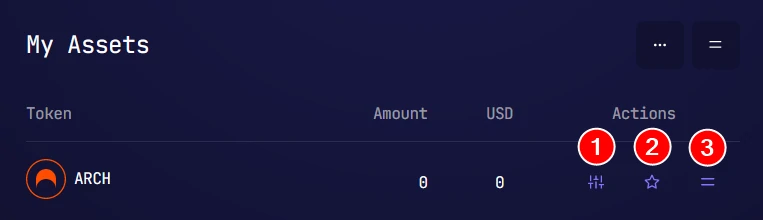
The ARCH token name, the amount held in the wallet, and the token worth in United States Dollar, are displayed. All of this is standard information, but Astrovault does far more than standard DEXs.
1. This is the Manage Tokens button, and it contains powerful tools.
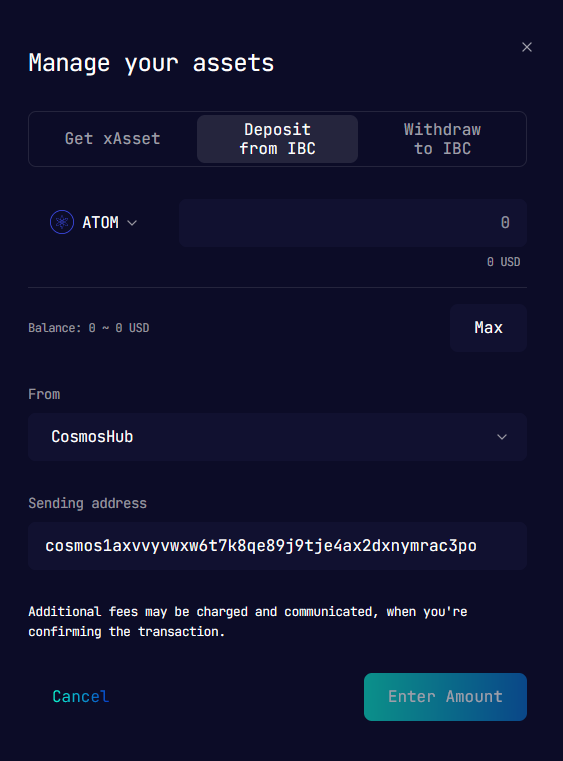
You are able to Mint or Unmint derivative assets, or Deposit and Withdraw assets across the IBC network, directly from your dashboard.
Manage xAssets
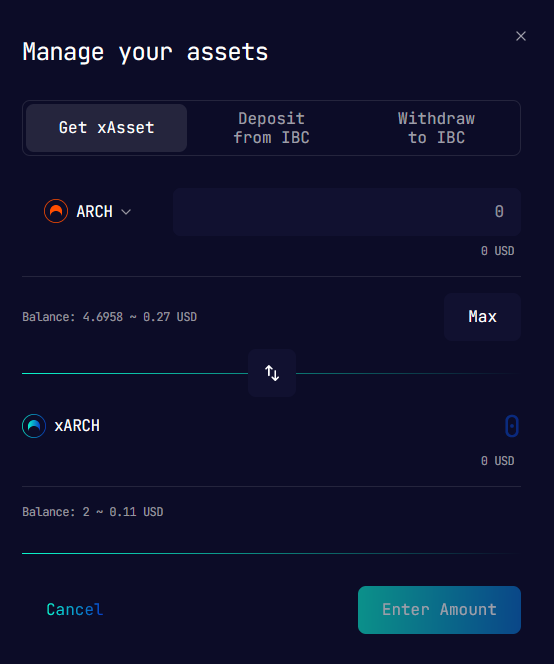
This view allows transforming ARCH and other assets into staking derivative versions (or “x” versions). Derivative tokens earn rewards when deposited in an Astrovault pool.
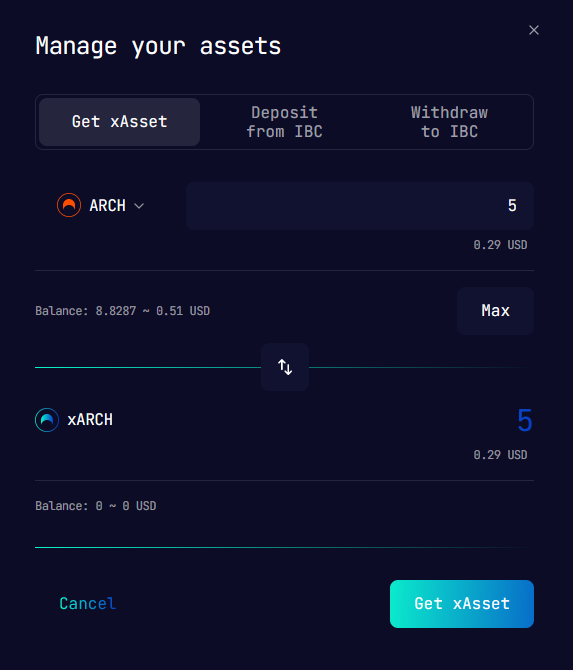
In this case 5 ARCH will yield 5 xARCH in this “Get” action. The connected wallet (the Cosmostation wallet in this example) will create a pop up to approve the action.
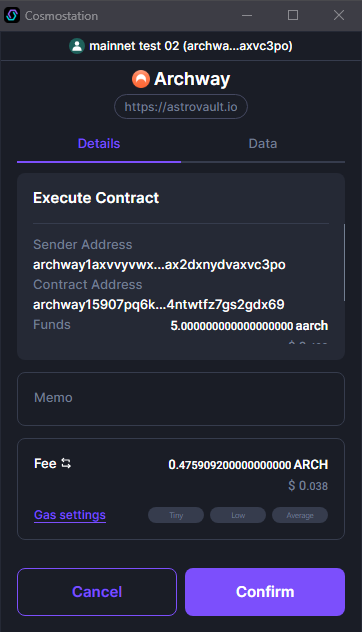
After approval, your wallet has 5 xARCH more than before. Sweet!
Manage unminting
If you wish to unmint your “x” asset, press the downward arrow, your view will look like this.
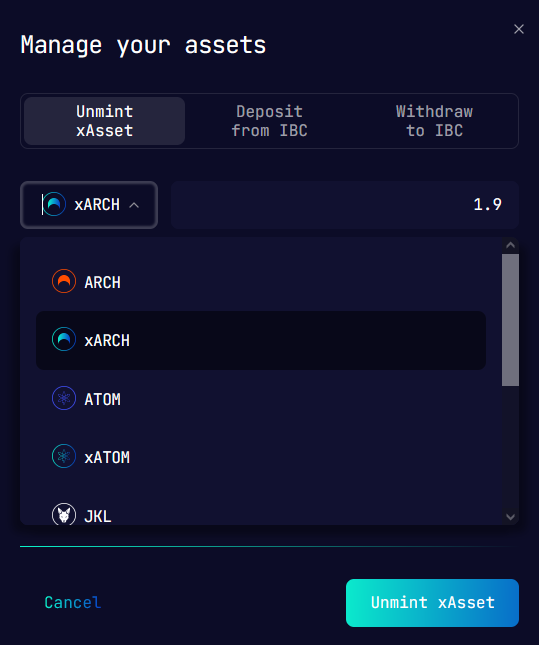
In this case let us unmint xARCH and see what happens.
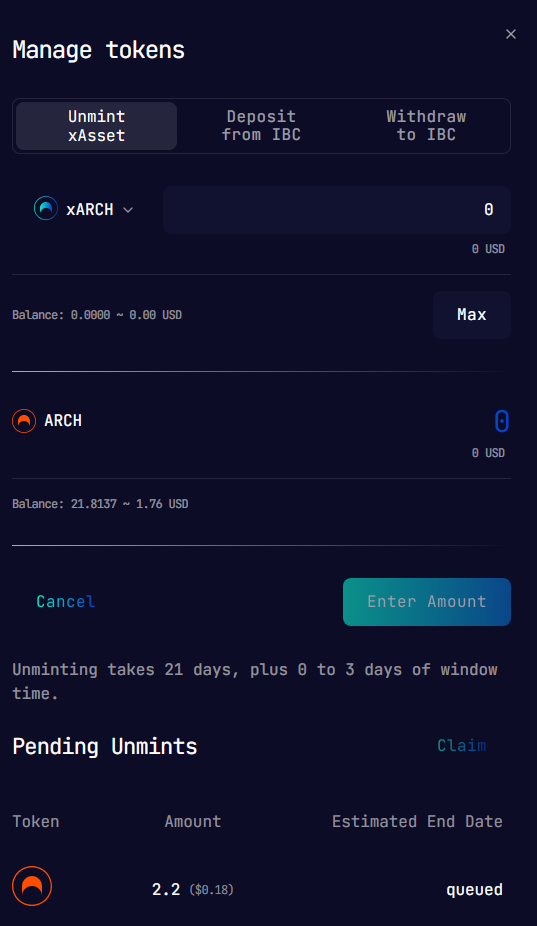
There’s a network processing period displayed that you must wait for the unmint action to return the original asset value back to the wallet.
Approve the transaction in your wallet to accept the unminting process.
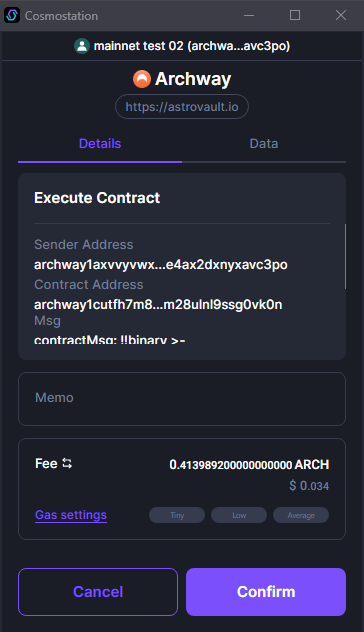
Make sure to check back to claim your unminted tokens.
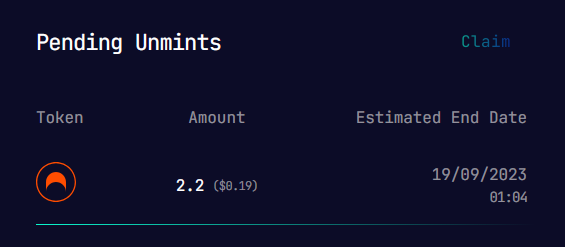
Using other networks
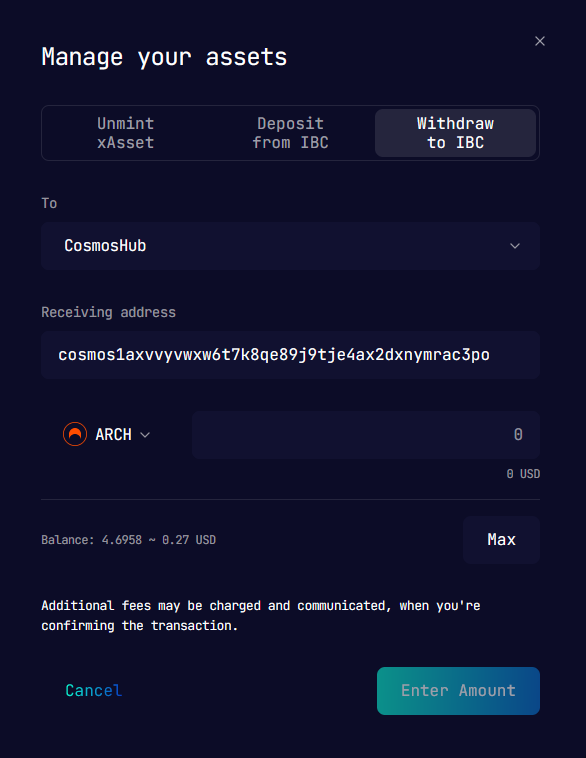
Deposit will transfer assets from another Cosmos network into Archway.
Withdraw will transfer assets to another Cosmos network from Archway.
It is **IMPORTANT** that you make sure your wallet address is correct! Astrovault will default fill the address tied to the connected wallet, and you can change it to send or fetch to/from elsewhere.
You can deposit from, and withdraw to, the following networks.
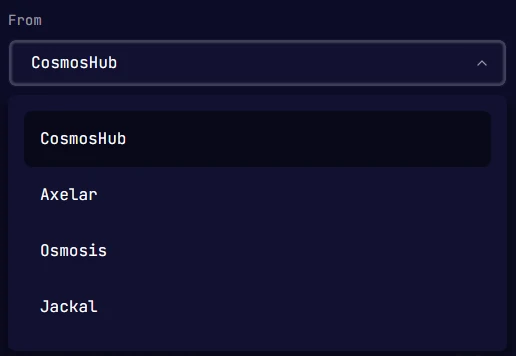
More IBC networks will be added. Learn more about the IBC Network.
Favouriting and dragging
2. The star will favourite the token, allowing it to be displayed when you select the "Favourite" button on the "My Assets" panel.
3. This drag handle allows you to change the order of assets
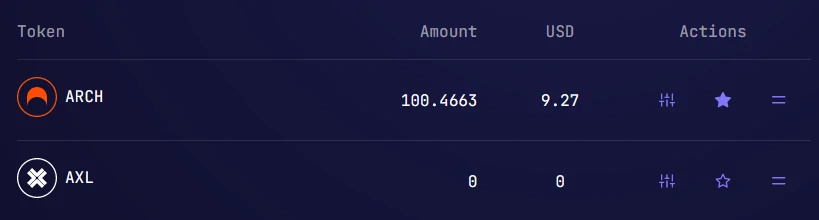
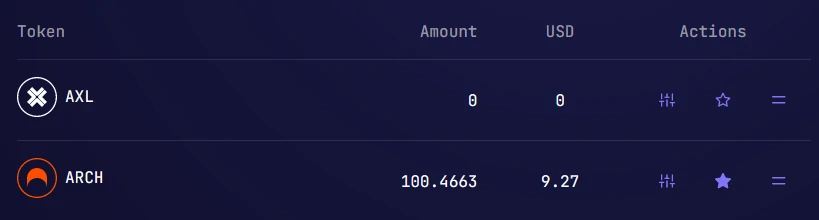
Now we’re familiar with the My Assets panel let’s take a look at the My Pools panel.
My Pools
This panel displays information about the Astrovault pools that you are active in and will look similar to this:
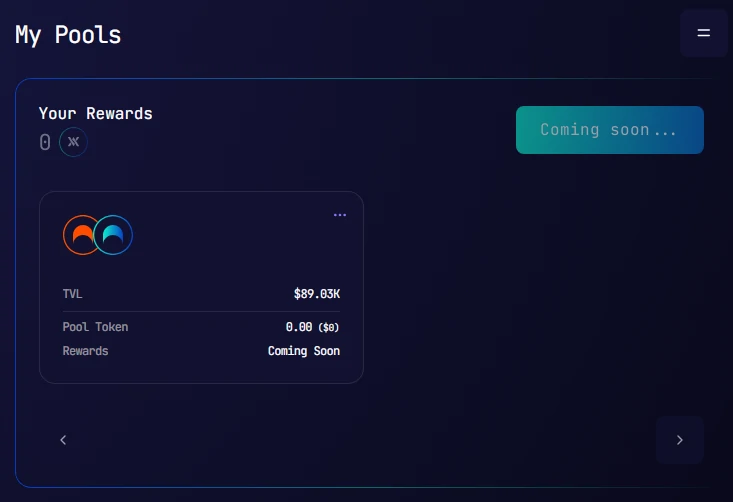
Each pool card shows the tokens of the pool you are participating in.
The Total Value Locked (TVL) in the pool.
The amount of tokens you have in the pool.
And finally, the amount of rewards you will receive for participating in the pool.
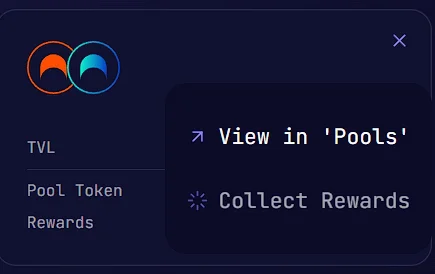
Clicking the 3 dots in the top right corner of the pool you are looking at drops down a menu with these choices.
You can quickly go to the Pools page to look at the pool you are in as well as others.
You can also collect your pool rewards directly from the Dashboard view with just the click of a button. Nice!
Learn more about Astrovault pools.
Now let’s move on to another unique feature of Astrovault Gravitate ( GRVT8) rewards.
My Gravitate ( GRVT8)
GRVT8)
Gravitate ( GRVT8) rewards are awarded for every trade that you make, and can be redeemed for AXV tokens.
My History
This panel shows your trade history with the most recent first.
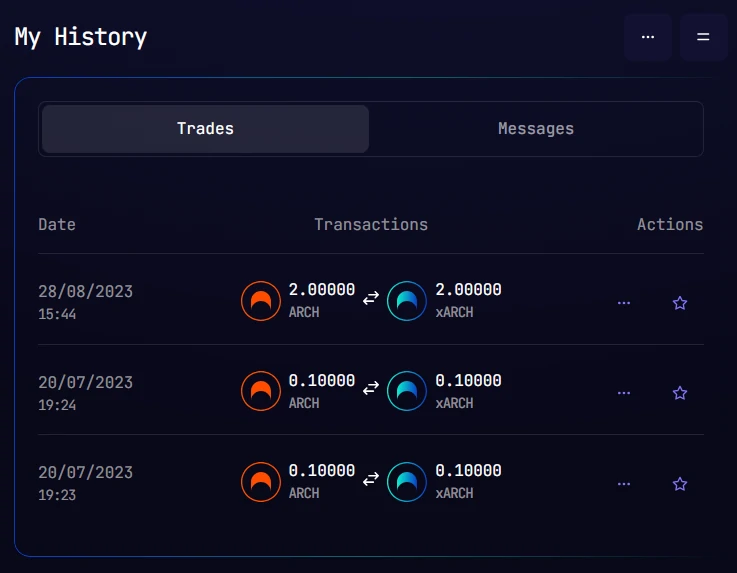
It displays the date, time, and what was traded.

The button in the menu to the right has two curved arrows and is the Trade button which allows to quickly trade the same token pair. Awesome way to save yourself some time.
As usual, the star will favourite the trade pair so you can come back to trade it again and again.
Messages
Under the Messages tab you will see the following information.
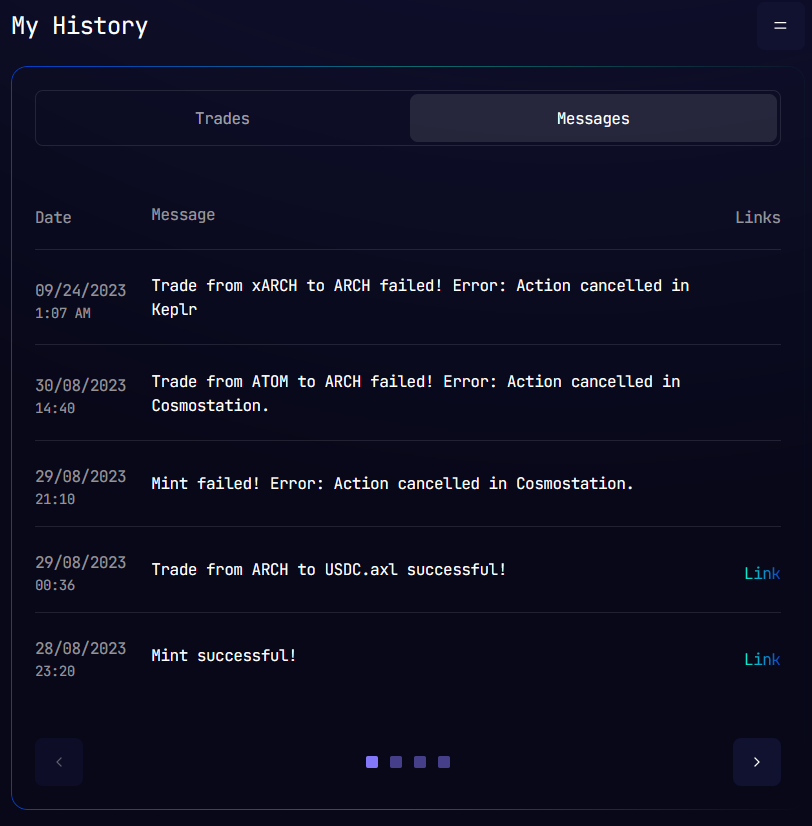
This is incredibly useful information. As you can see in the screenshot the most recent transaction failed, and Astrovault makes it easy to see why.
Messages can also be seen at the bottom right of the view in the menu. Clicking the top right arrow icon inside the menu moves it to the top of the view.
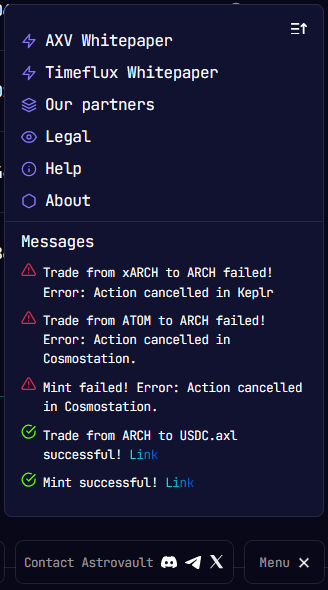
While you’re there, make sure to follow Astrovault on Discord, Telegram, and Twitter
The Market
This panel shows the markets that Astrovault participates in and allows you to check the price as well as recent price action.
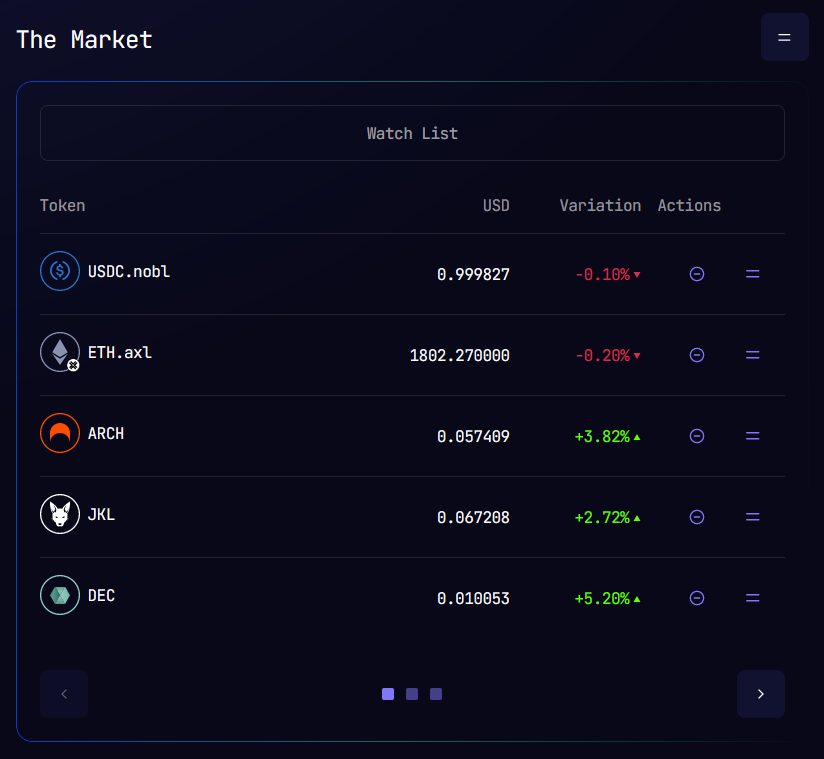
Once again, the arrows at the bottom move you back and forth through the token list.
Dashboard customisation
Can you spot the difference between these two pictures?
This one...
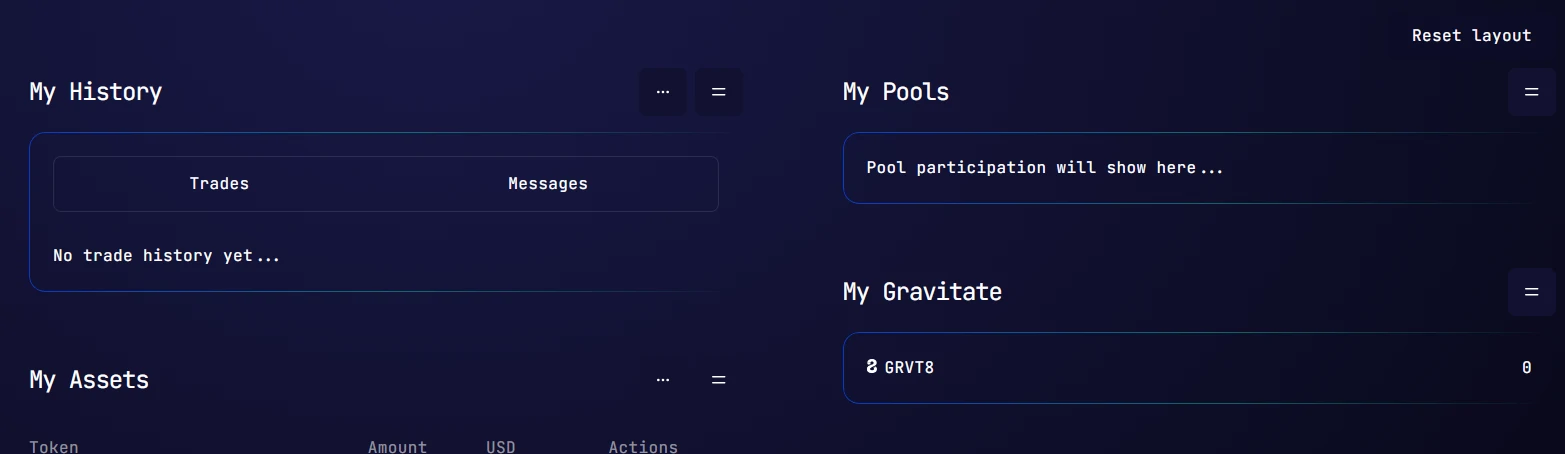
And this one...
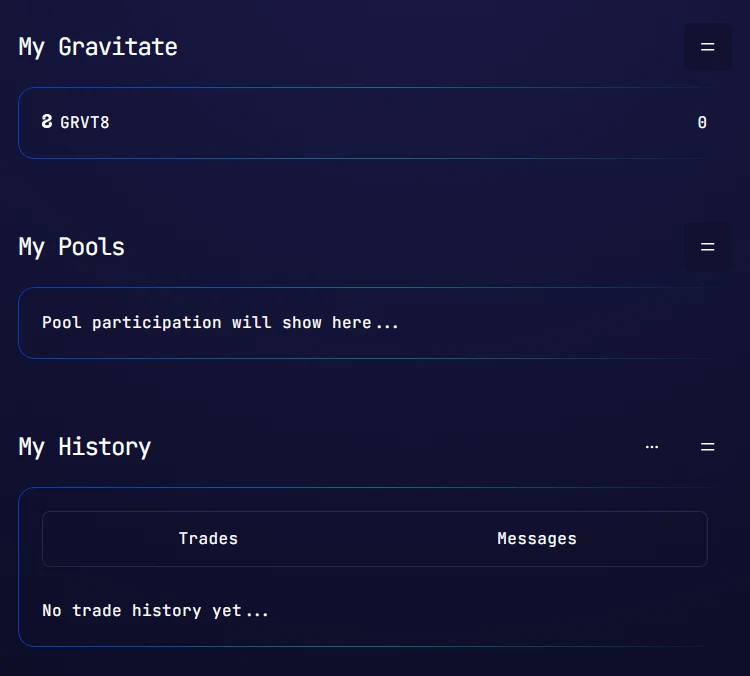
That’s right, your dashboard panels can be moved around.
Quickly customise your dashboard by dragging and dropping the drag handle.
Astrovault is all about you and your experience. We want you to be comfortable when you connect into your dashboard every day, so make it your own.